Git
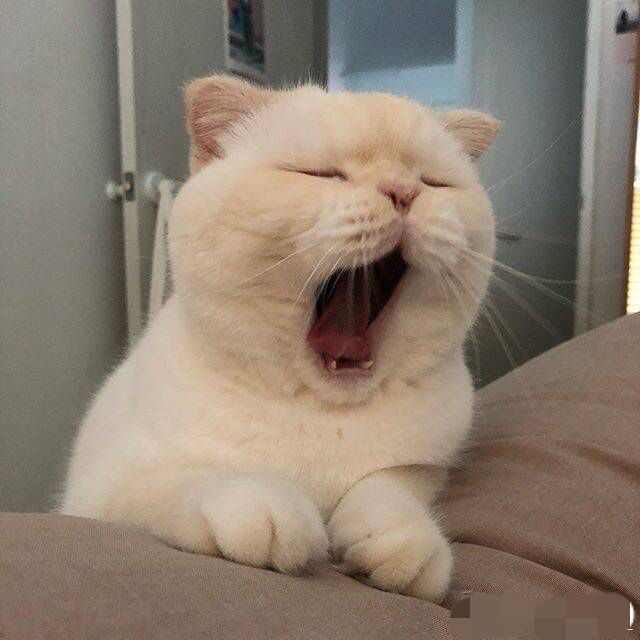
常用命令
| 功能 | 命令 |
|---|---|
| 添加文件/更改到暂存区 | git add filename |
| 添加所有文件/更改到暂存区 | git add . |
| 提交 | git commit -m msg |
| 从远程仓库拉取最新代码 | git pull origin master |
| 推送到远程仓库 | git push origin master |
| 查看配置信息 | git config –list |
| 查看文件列表 | git ls-files |
| 比较工作区和暂存区 | git diff |
| 比较暂存区和版本库 | git diff –cached |
| 比较工作区和版本库 | git diff HEAD |
| 从暂存区移除文件 | git reset HEAD filename |
| 查看本地远程仓库配置 | git remote -v |
| 回滚 | git reset –hard 提交SHA |
| 强制推送到远程仓库 | git push -f origin master |
| 修改上次 commit | git commit –amend |
| 推送 tags 到远程仓库 | git push –tags |
| 推送单个 tag 到远程仓库 | git push origin [tagname] |
| 删除远程分支 | git push origin –delete [branchName] |
| 远程空分支(等同于删除) | git push origin :[branchName] |
| 查看所有分支历史 | gitk –all |
| 按日期排序显示历史 | gitk –date-order |
Q&A
如何解决gitk中文乱码,git ls-files 中文文件名乱码问题?
在~/.gitconfig中添加如下内容
1 | [core] |
参考 http://zengrong.net/post/1249.htm
如何处理本地有更改需要从服务器合入新代码的情况?
1 | git stash |
stash
查看 stash 列表:
1 | git stash list |
查看某一次 stash 的改动文件列表(不传最后一个参数默认显示最近一次):
1 | git stash show stash@{0} |
以 patch 方式显示改动内容
1 | git stash show -p stash@{0} |
如何合并 fork 的仓库的上游更新?
1 | git remote add upstream https://upstream-repo-url |
如何通过 TortoiseSVN 带的 TortoiseMerge.exe 处理 git 产生的 conflict?
将 TortoiseMerge.exe 所在路径添加到
path环境变量。运行命令
git config --global merge.tool tortoisemerge将 TortoiseMerge.exe 设置为默认的 merge tool。在产生 conflict 的目录运行
git mergetool,TortoiseMerge.exe 会跳出来供你 resolve conflict。也可以运行
git mergetool -t vimdiff使用-t参数临时指定一个想要使用的 merge tool。
不想跟踪的文件已经被提交了,如何不再跟踪而保留本地文件?
git rm --cached /path/to/file,然后正常 add 和 commit 即可。
如何不建立一个没有 parent 的 branch?
1 | git checkout --orphan newbranch |
此时 git branch 是不会显示该 branch 的,直到你做完更改首次 commit。比如你可能会想建立一个空的 gh-pages branch,那么:
1 | git checkout --orphan gh-pages |
submodule 的常用命令
添加 submodule
1 | git submodule add git@github.com:philsquared/Catch.git Catch |
这会在仓库根目录下生成如下 .gitmodules 文件并 clone 该 submodule 到本地。
1 | [submodule "Catch"] |
更新 submodule
1 | git submodule update |
当 submodule 的 remote 有更新的时候,需要
1 | git submodule update --remote |
当在本地拉取了 submodule 的远程更新,但是想反悔时:
1 | git submodule update --init |
删除 submodule
在 .gitmodules 中删除对应 submodule 的信息,然后使用如下命令删除子模块所有文件:
1 | git rm --cached Catch |
clone 仓库时拉取 submodule
1 | git submodule update --init --recursive |
删除远程 tag
1 | git tag -d v0.0.9 |
或
1 | git push origin --delete tag [tagname] |
基于某次 commit 创建 tag
1 | git tag <tag name> <commit id> |
1 | git tag v1.0.0 ef0120 |
清除未跟踪文件
1 | git clean |
可选项:
| 选项 | 含义 |
|---|---|
| -q, –quiet | 不显示删除文件名称 |
| -n, –dry-run | 试运行 |
| -f, –force | 强制删除 |
| -i, –interactive | 交互式删除 |
| -d | 删除文件夹 |
| -e, –exclude |
忽略符合 |
| -x | 清除包括 .gitignore 里忽略的文件 |
| -X | 只清除 .gitignore 里忽略的文件 |
忽略文件属性更改
因为临时需求对某个文件 chmod 了一下,结果这个就被记为了更改,有时候这是想要的,有时候这会造成困扰。
1 | git config --global core.filemode false |
参考:How do I make Git ignore file mode (chmod) changes?
patch
将未添加到暂存区的更改生成 patch 文件:
1 | git diff > demo.patch |
将已添加到暂存区的更改生成 patch 文件:
1 | git diff --cached > demo.patch |
合并上面两条命令生成的 patch 文件包含的更改:
1 | git apply demo.patch |
将从 HEAD 之前的 3 次 commit 生成 3 个 patch 文件:
(HEAD 可以换成 sha1 码)
1 | git format-patch -3 HEAD |
生成 af8e2 与 eaf8e 之间的 commits 的 patch 文件:
(注意 af8e2 比 eaf8e 早)
1 | git format-patch af8e2..eaf8e |
合并 format-patch 命令生成的 patch 文件:
1 | git am 0001-Update.patch |
与 git apply 不同,这会直接 add 和 commit。
只下载最新代码
1 | git clone --depth 1 git://xxxxxx |
这样 clone 出来的仓库会是一个 shallow 的状态,要让它变成一个完整的版本:
1 | git fetch --unshallow |
或
1 | git pull --unshallow |
基于某次 commit 创建分支
1 | git checkout -b test 5234ab |
表示以 commit hash 为 5234ab 的代码为基础创建分支 test。
恢复单个文件到指定版本
1 | git reset 5234ab MainActivity.java |
恢复 MainActivity.java 文件到 commit hash 为 5234ab 时的状态。
设置全局 hooks
1 | git config --global core.hooksPath C:/Users/mazhuang/git-hooks |
然后把对应的 hooks 文件放在最后一个参数指定的目录即可。
比如想要设置在 commit 之前如果检测到没有从服务器同步则不允许 commit,那在以上目录下建立文件 pre-commit,内容如下:
1 |
|
查看某次 commit 的修改内容
1 | git show <commit-hash-id> |
查看某个文件的修改历史
1 | git log -p <filename> |
查看最近两次的修改内容
1 | git log -p -2 |
应用已存在的某次更改 / merge 某一个 commit
1 | git cherry-pick <commit-hash-id> |
cherry-pick 有更多详细的用法,可以参见帮助文档。
命令行自动补全
在 shell 里加载 git-completion 系列脚本,详见 https://github.com/git/git/tree/master/contrib/completion
文件每一行变更明细
1 | git blame <filename> |
找回曾经的历史
1 | git reflog |
列出 HEAD 曾指向过的一系列 commit,它们只存在于本机,不是版本仓库的一部分。
还有:
1 | git fsck |
记住 http(s) 方式的用户名密码
在有些情况下无法使用 git 协议,比如公司的 git 服务器设置了 IP 白名单,只能在公司内网使用 ssh,那么在外面就只能使用 http(s) 上传下载源码了,但每次都手动输入用户名/密码特别惨,于是乎就记住吧。
设置记住密码(默认 15 分钟):
1 | git config --global credential.helper cache |
自定义记住的时间(如下面是一小时):
1 | git config credential.helper 'cache --timeout=3600' |
长期存储密码:
1 | git config --global credential.helper store |
git commit 使用 vim 编辑 commit message 中文乱码
这个问题在 Windows 下出现了,没找到能完美解决的办法,一种方法是在 vim 打开后输入:
1 | :set termencoding=GBK |
这就有点太麻烦了,折衷的方法是改为使用 gVim 或其它你喜欢的编辑器来编辑 commit message:
1 | git config --global core.editor gvim |
参考:
另外在升级 Vim 到 8.1 之后,由于 PATH 环境变量里加的还是 vim80 文件夹,导致 git commit 时提示:
1 | error: cannot spawn gvim: No such file or directory |
使用 which gvim 查看:
1 | $ which gvim |
将 PATH 里添加的 vim80 路径改为 vim81 后解决。
git log 中文乱码
只在 Windows 下遇到。
1 | git config --global i18n.logoutputencoding gbk |
编辑 git 安装目录下 etc/profile 文件,在最后添加如下内容:
1 | export LESSCHARSET=utf-8 |
git diff 中文乱码
只在 Windows 下遇到,目前尚未找到有效办法。
统计代码行数
CMD 下直接执行可能失败,可以在右键,Git Bash here 里执行。
统计某人的代码提交量
1 | git log --author="$(git config --get user.name)" --pretty=tformat: --numstat | gawk '{ add += $1 ; subs += $2 ; loc += $1 - $2 } END { printf "added lines: %s removed lines : %s total lines: %s\n",add,subs,loc }' |
仓库提交都排名前 5
如果看全部,去掉 head 管道即可。
1 | git log --pretty='%aN' | sort | uniq -c | sort -k1 -n -r | head -n 5 |
仓库提交者(邮箱)排名前 5
这个统计可能不太准,可能有同名。
1 | git log --pretty=format:%ae | gawk -- '{ ++c[$0]; } END { for(cc in c) printf "%5d %s\n",c[cc],cc; }' | sort -u -n -r | head -n 5 |
贡献者排名
1 | git log --pretty='%aN' | sort -u | wc -l |
提交数统计
1 | git log --oneline | wc -l |
参考:Git代码行统计命令集
修改文件名时的大小写问题
修改文件名大小写时,默认会被忽略(在 Windows 下是这样),让 git 对大小写敏感的方法:
1 | git config --global core.ignorecase false |
或者使用 git mv oldname newname 也是可以的。
修复 gitk 在 macOS 下显示模糊的问题
gitk 很方便,但是在 Mac 系统下默认显示很模糊,影响体验。
根据网上搜索的结果,解决方法有两种,我采用第一种解决,第二种未尝试。
方法一:
重新启动机器,按 command + R 等 Logo 和进度条出现,会进入 Recovery 模式,选择顶部的实用工具——终端,运行以下命令:
1
csrutil disable
重新启动机器。
编辑 Wish 程序的 plist,启动高分辨率屏支持。
1
sudo gvim /System/Library/Frameworks/Tk.framework/Versions/Current/Resources/Wish.app/Contents/Info.plist
在最后的 前面加上以下代码
1
2<key>NSHighResolutionCapable</key>
<true/>更新 Wish.app。
1
sudo touch Wish.app
再次用 1 步骤的方法进入 Recovery 模式,执行
csrutil enable启动对系统文件保护,再重启即可。
方法二:
1 | brew cask install retinizer |
打开 retinizer,将 Wish.app 拖到 retinizer 的界面。
参考:起底Git-Git基础
clone 时指定 master 以外的分支
1 | git clone -b <branch name> --single-branch <repo address> |
获取当前分支名称
1 | git symbolic-ref --short -q HEAD |
- 标题: Git
- 作者: 暗香疏影
- 创建于 : 2016-05-24 00:00:00
- 更新于 : 2025-07-04 13:18:27
- 链接: https://blog.23ikr.com/2016/05/24/Wiki-Guide/2018-08-08-git/
- 版权声明: 本文章采用 CC BY-NC-SA 4.0 进行许可。