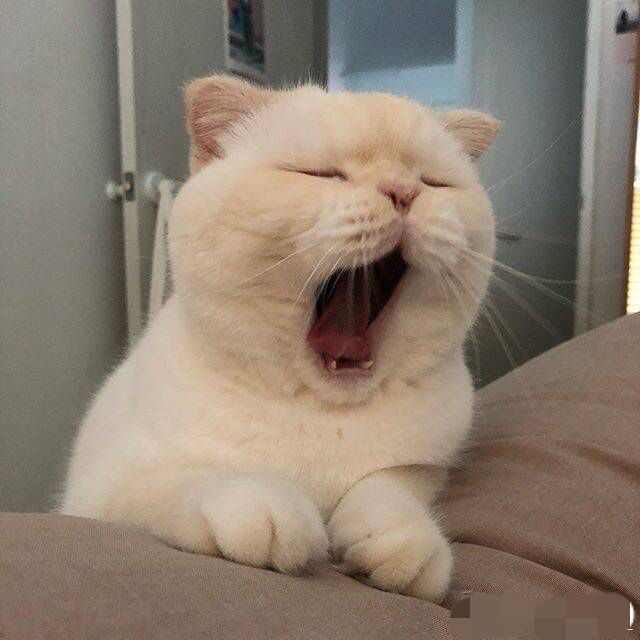1
2
3
4
5
6
7
8
9
10
11
12
13
14
15
16
17
18
19
20
21
22
23
24
25
26
27
28
29
30
31
32
33
34
35
36
37
38
39
40
41
42
43
44
45
46
47
48
49
50
51
52
53
54
55
56
57
58
59
60
61
62
63
64
65
66
67
68
69
70
71
72
73
74
75
76
77
78
79
80
81
82
83
84
85
86
87
88
89
90
91
92
93
94
95
96
97
98
99
100
101
102
103
104
105
106
| import os
import sys
import ctypes
from time import sleep
from threading import Thread
import psutil
import tkinter as tk
from datetime import datetime
class ProcessKiller:
def __init__(self):
self.active = False
self.processes_to_kill = {'AdobeARM.exe', 'acrotray.exe', 'CoreSync', 'CCLibrary.exe', 'AdobeIPCBroker.exe'
, 'Adobe Desktop Service.exe','AdobeNotificationClient.exe','CCXProcess.exe','Creative Cloud Helper.exe'
,'Creative Cloud UI Helper.exe','Creative Cloud.exe','AdobeUpdateService.exe'}
self.thread = None
def start(self):
if self.thread is not None and self.thread.is_alive():
self.log("Thread already running")
return
self.active = True
self.thread = Thread(target=self.kill_processes)
self.thread.start()
self.log("Thread started")
def stop(self):
self.active = False
if self.thread is not None:
self.thread.join()
self.log("Thread stopped")
else:
self.log("Thread not running")
def kill_processes(self):
while self.active:
for proc in psutil.process_iter():
try:
if proc.name() in self.processes_to_kill:
proc.kill()
self.log(f"Successfully killed process {proc.name()}")
except psutil.NoSuchProcess:
pass
sleep(15)
def log(self, message):
now = datetime.now()
timestamp = now.strftime("%Y-%m-%d %H:%M:%S")
message = f"[{timestamp}] {message}"
print(message)
if self.log_var is not None:
# Split the current log text into separate lines
log_text = self.log_var.get().split('\n')
# Keep only the last 5 lines of the log
log_text = log_text[-5:]
# Add the new message to the end of the log
log_text.append(message)
# Update the log area with the updated log text
self.log_var.set('\n'.join(log_text))
# Write the log message to a text file
with open("process_killer_log.txt", "a") as f:
f.write(message + "\n")
class App:
def __init__(self, master):
self.master = master
master.title("Process Killer")
# Create log area
self.log_var = tk.StringVar()
self.log_var.set("Process Killer started\n")
self.log_label = tk.Label(master, textvariable=self.log_var, justify="left")
self.log_label.grid(row=0, column=0, padx=10, pady=10, sticky="w")
# Create start button
self.start_button = tk.Button(master, text="Start", command=self.start_process_killer)
self.start_button.grid(row=1, column=0, padx=10, pady=10, sticky="w")
# Create stop button
self.stop_button = tk.Button(master, text="Stop", command=self.stop_process_killer, state="disabled")
self.stop_button.grid(row=2, column=0, padx=10, pady=10, sticky="w")
def start_process_killer(self):
self.process_killer = ProcessKiller()
self.process_killer.log_var = self.log_var
self.process_killer.start()
self.start_button.config(state="disabled")
self.stop_button.config(state="normal")
def stop_process_killer(self):
self.process_killer.stop()
self.start_button.config(state="normal")
self.stop_button.config(state="disabled")
# Check if script is running with admin rights
if not ctypes.windll.shell32.IsUserAnAdmin():
print("Script not running with admin rights, relaunching...")
ctypes.windll.shell32.ShellExecuteW(None, "runas", sys.executable, " ".join(sys.argv), None, 1)
sys.exit()
# Create a Tkinter window and start the UI
root = tk.Tk()
app = App(root)
root.mainloop()
|