PowerPoint中如何设置现在时间并实时更新
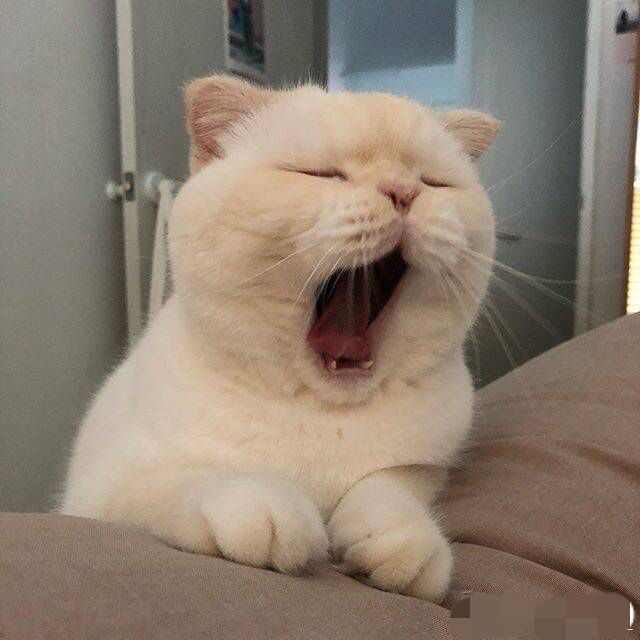
在工作中,PowerPoint做实时时间可以通过Add-in也可以通过VB来做,下面我用VB来做,本文最后还有做好的模板文件。
PowerPoint 设置
Step 1: 新建文本框并在文本框输入”–:–:–”
Step 2: 在Home里面找到Find下面的Select并选择Selection Pane
Step 3: 在右方Selection选择双击Textbox的名字并更名为ShpClock
Step 4: 去Options添加Developer Tab。
Visual Basic设置
Step 5: 点击developer Tab然后点击Visual Basic设置
Step 6: 在Microsoft Visual Basic for Applcations打开后点击Insert–>Module
Step 7: 在输入代码页面输入如下代码
1 | Public clock As Boolean |
Step 8: 关闭VBA窗口,点击文本框,然后找到Insert–>Action并将Action Setting内的Mouse Click Tab选择Run macro并选择为StartClock
Step 9: 记得另存为启用宏的PowerPoint PPTM格式
Step 10: 点击时间即可激活实时时间
其他资料
- 标题: PowerPoint中如何设置现在时间并实时更新
- 作者: 暗香疏影
- 创建于 : 2020-10-12 00:00:00
- 更新于 : 2020-10-12 00:00:00
- 链接: https://blog.23ikr.com/2020/10/12/2020-10-12-PowerPoint-Add-Live-Clock/
- 版权声明: 本文章采用 CC BY-NC-SA 4.0 进行许可。
评论