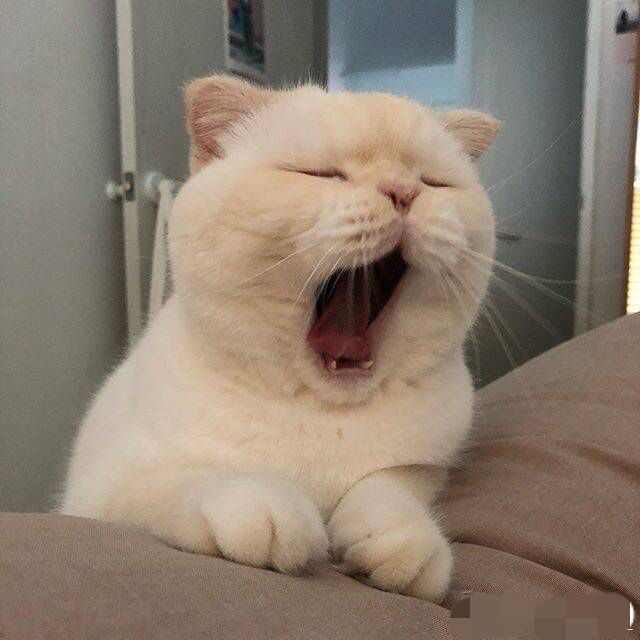Windows10添加自定义右键菜单VS Code
Windows10如何添加自定义右键菜单呢?例如我想把VS Code放到右键菜单,实现右键单文件,可以使用vscode打开,右键文件夹,可以使用vscode打开,右键背景空白处,可以使用vscode打开。
Step 1 新建空白文件vscode.reg
在里面粘贴
1
2
3
4
5
6
7
8
9
10
11
12
13
14
15
16
17
18
19
20
21
22
23
24
| Windows Registry Editor Version 5.00
[HKEY_CLASSES_ROOT\*\shell\VSCode]
@="Open with Code"
"Icon"="D:\\Program\\Microsoft VS Code\\Code.exe"
[HKEY_CLASSES_ROOT\*\shell\VSCode\command]
@="\"D:\\Program\\Microsoft VS Code\\Code.exe\" \"%1\""
[HKEY_CLASSES_ROOT\Directory\shell\VSCode]
@="Open with Code"
"Icon"="D:\\Program\\Microsoft VS Code\\Code.exe"
[HKEY_CLASSES_ROOT\Directory\shell\VSCode\command]
@="\"D:\\Program\\Microsoft VS Code\\Code.exe" \"%V\""
[HKEY_CLASSES_ROOT\Directory\Background\shell\VSCode]
@="Open with Code"
"Icon"="D:\\Program\\Microsoft VS Code\\Code.exe"
[HKEY_CLASSES_ROOT\Directory\Background\shell\VSCode\command]
@="\"D:\\Program\\Microsoft VS Code\\Code.exe\" \"%V\""
|
参考链接1:
Step 2 替换文件位置
确认你的文件位置,并修改。
D:\A\B\C.exe要变成D:\\A\\B\\C.exe
Step 3 保存并双击打开
如题
题外话
如果修改其他程序也是一样的,不过除了要记得修改程序的路径之外,别忘了修改注册表的路径名称。
例如我们添加Sublime Text 3, 也可以把菜单名字稍微变化一下方便识别。
1
2
3
4
5
6
7
8
9
10
11
12
13
14
15
16
17
18
19
20
21
22
| Windows Registry Editor Version 5.00
[HKEY_CLASSES_ROOT\*\shell\SublimeText3]
@="Edit with Sublime Text 3"
"Icon"="D:\\Program\\Sublime Text 3\\sublime_text.exe"
[HKEY_CLASSES_ROOT\*\shell\SublimeText3\command]
@="\"D:\\Program\\Sublime Text 3\\sublime_text.exe\" \"%1\""
[HKEY_CLASSES_ROOT\Directory\shell\SublimeText3]
@="Edit with Sublime Text 3"
"Icon"="D:\\Program\\Sublime Text 3\\sublime_text.exe"
[HKEY_CLASSES_ROOT\Directory\shell\SublimeText3\command]
@="\"D:\\Program\\Sublime Text 3\\sublime_text.exe" \"%V\""
[HKEY_CLASSES_ROOT\Directory\Background\shell\SublimeText3]
@="Edit with Sublime Text 3"
"Icon"="D:\\Program\\Sublime Text 3\\sublime_text.exe"
[HKEY_CLASSES_ROOT\Directory\Background\shell\SublimeText3\command]
@="\"D:\\Program\\Sublime Text 3\\sublime_text.exe\" \"%V\""
|