如何根据Excel某列数据为依据分成一个新的工作表
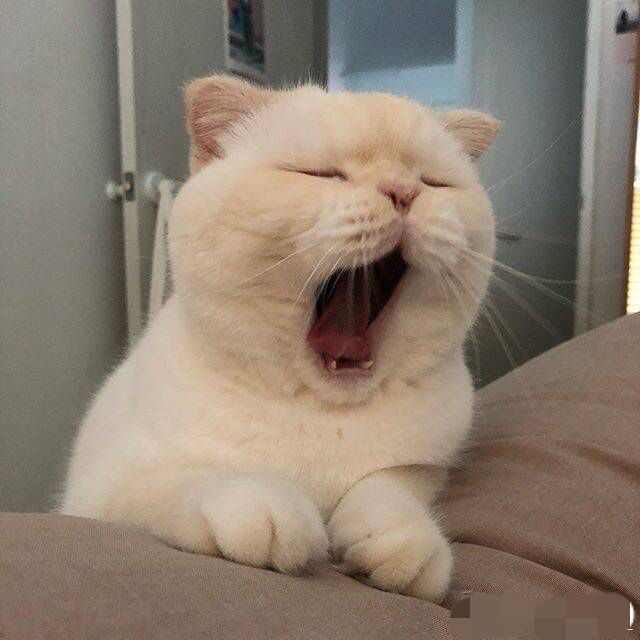
我们有时候需要将表单内的某列数据分到新的工作表里。
示例表
| StudentID | Last_Name | First_Name | Gender | GradeLevel | Class | Pupil_Email | Relationship | Pupil_Parent_Email |
|---|---|---|---|---|---|---|---|---|
| 5013 | Wang | Zack | M | Grade 9 Senior | SG9 B | 5013@example.com | 爸爸 | 5013a@qq.com |
| 5013 | Wang | Zack | M | Grade 9 Senior | SG9 B | 5013@example.com | 妈妈 | 5013b@qq.com |
| 5014 | Liu | Aileen | F | Grade 2 Bilingual | BG2 D | 5014@example.com | 爸爸 | 5014a@qq.com |
| 5014 | Liu | Aileen | F | Grade 2 Bilingual | BG2 D | 5014@example.com | 妈妈 | 5014b@qq.com |
| 5014 | Liu | Aileen | F | Grade 2 Bilingual | BG2 D | 5014@example.com | 妈妈 | 5014b@qq.com |
| 5017 | Ying | Eason | F | Grade 9 Senior | SG9 A | 5017@example.com | 爸爸 | 5017e@qq.com |
| 5017 | Ying | Eason | F | Grade 9 Senior | SG9 A | 5017@example.com | 爸爸 | 5017e@qq.com |
| 5029 | Yan | Yuki | M | Grade 3 Bilingual | BG3 H | 5029@example.com | 爸爸 | 5029a@qq.com |
| 5029 | Yan | Yuki | M | Grade 3 Bilingual | BG3 H | 5029@example.com | 妈妈 | 5029b1@qq.com |
| 5029 | Yan | Yuki | M | Grade 3 Bilingual | BG3 H | 5029@example.com | 妈妈 | 5029b2@qq.com |
| 5029 | Yan | Yuki | M | Grade 3 Bilingual | BG3 H | 5029@example.com | 妈妈 | 5029b3@qq.com |
解析
首先我们先按年级将表格分为新的文件。之后我们将按照班级分工作表
Step 1 Separate Excel Data into Workbooks by Column Values Using Python
1. Youtube - Derrick Sherrill
2. GitHub
首先需要pip3 install pandas和pip3 install openpyxl
1 | import pandas as pd |
Step 2 Separate Excel Data into new sheets by Column Values - VBA
虽然Python也可以做,但是我实践没实践出来。
stackoverflow
Kudo Tools
- Hold down the ALT + F11 keys to open the Microsoft Visual Basic for Applications window.
- Click Insert > Module, and paste the following code in the Module Window.
- 关闭VBA窗口,在Excel表Tab中的Developer中点击Macros。
- 在弹出Macro窗口选择Splitdatabycol并点击Run即可。
- 然后代码运行之后,会弹出第一个窗口,选择全部表头(标题){$A$1:$D$1}
- 第二个弹出框选择,除去标题的全部列。{$B$2:$B$17}
Note: 建议添加清除格式
1 | Sub ClearFormats() |
1 | Sub Splitdatabycol() |
- 标题: 如何根据Excel某列数据为依据分成一个新的工作表
- 作者: 暗香疏影
- 创建于 : 2021-01-18 00:00:00
- 更新于 : 2022-04-18 00:00:00
- 链接: https://blog.23ikr.com/2021/01/18/2021-01-18-Split-excel-data-into-sheets-by-column-values/
- 版权声明: 本文章采用 CC BY-NC-SA 4.0 进行许可。
评论