Hexo搭建博客 - nexmoe主题
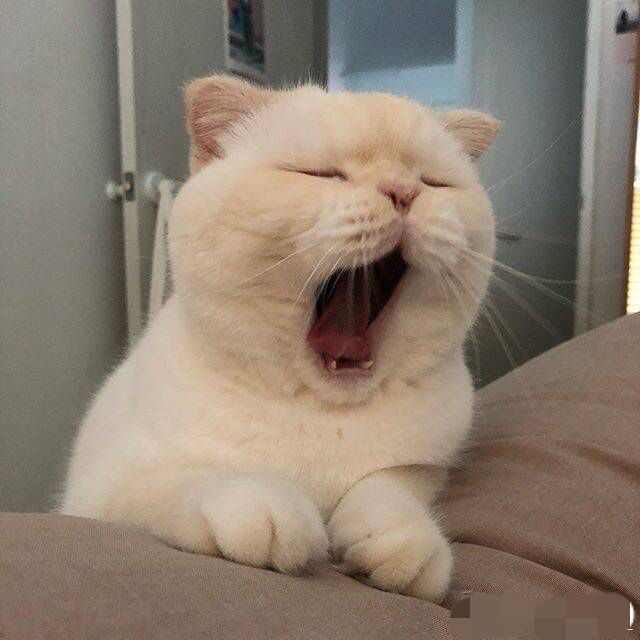
因为自己对Volantis主题设置过于复杂,反而丢弃了博客的本意,就是多记录遇到的问题。所以改为用简单的noxmoe.
noxmoe的文档写的感觉反而更容易让小白理解。
Hexo前安装
1.1 安装Node.js for Windows
下载地址:https://nodejs.org 或
中国淘宝镜像node.js
1.2 安装Git for Windows
安装Hexo
首先新建一个文件夹用于放这个Hexo博客,在文件夹内右键Git Bash Here即可直接到该文件夹。
或者通过cd的方式切换到这个文件夹。
d:\example
1 | npm install -g hexo-cli |
然后
1 | npx hexo init exampleblog |
博客位置:d:\example\exampleblog
配置主题nexmoe
在 blog/_config.yml 文件中找到并修改:
theme: nexmoe
在Git Bash终端输入:
1 | npm i hexo-theme-nexmoe |
由于nexmoe v4版本评论功能配置对新手非常不好,这里建议锁定更新版本为v3最后一版:
1 | npm i hexo-theme-nexmoe@3.2.13 |
基础配置已完成
安装WordCount
1 | npm i --save hexo-wordcount |
安装本地搜索功能
nexmoe主题可以使用Bing也可以使用本地搜索,经过测试后发现Bing几乎搜索不出来。建议直接使用本地搜索。
1 | npm i -S hexo-generator-json-content |
之后在_config.nexmoe.yml里将enable改为true,而type为local即可:
1 | widgets: |
配置 Nexmoe
安装好主题后,在 Hexo 根目录下修改 _config.nexmoe.yml
基础配置已完成
添加文件归档等
文件归档、友情链接等:
1 | . |
只需要在source文件夹下新建archives.md即可
里面内容示例如下
1 | --- |
修改icon
普通小icon来源iconfont,没有找到预览方式。不过可以进去文件夹找到svg后猜测
1 | node_modules\hexo-theme-nexmoe\source\lib\iconfont\iconfont.svg |
例如:
1 | <glyph glyph-name="douban-fill" ... .../> |
就可以猜测是icon-douban-fill。
添加图片文件夹
hexo的全局assets就是source/images
例如
1 |  |
启用文章目录
在_config.nexmoe文件修改为true。
1 | function: # 功能开关,可选值(true,false) |
启用部分文章加密
1 | npm install --save hexo-blog-encrypt |
然后在文章中加入password即可
1 | --- |
评论功能
需要将node_modules文件夹内的hexo-theme-nexmoe复制到项目文件夹\themes下。
将themes\nexmoe\layout_comment\waline.ejs以及_config.nexmoe.yml文件修改。
可以参考valine的设置。
针对特点分类隐藏归档
hexo-hide-posts
本地运行Hexo命令及主题升级
本地运行hexo请到Hexo基础命令查看。
- 标题: Hexo搭建博客 - nexmoe主题
- 作者: 暗香疏影
- 创建于 : 2021-09-25 00:00:00
- 更新于 : 2023-02-02 00:00:00
- 链接: https://blog.23ikr.com/2021/09/25/Wiki-Guide/2021-09-25-Hexo-nexmoe/
- 版权声明: 本文章采用 CC BY-NC-SA 4.0 进行许可。